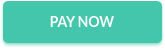Salut!!
I would have posted this long back, excuse list is long – lockdown, wfh, project work, load etc. 😀
Nevertheless i am back with another BI Publisher Post.
BIP journey started long back with XML Publisher (Oracle ebs) and in cloud version of oracle analytics (OAC) it is named as Pixel perfect reporting.
| Lets come back to this post, Pre-requisites is to Oracle wallet(wallet.sso) to create ssl database connection. |
| Login & Navigate to BI Publisher -> Administration |

| Click on Upload Center (under System Maintenance) |

| In Upload file, Click on File Type -> select JDBC Client Certificate. |

| Browse and select cWallet.sso file from the directory. |


| Check the Confirmation message and on successful upload this page shows the file type and file name uploaded to the repository. |

| Next step is to navigate: Administration -> Data Sources -> JDBC Connection |

| Click on Add data source (on top) |
- Enter a Data source name
- Keep Oracle 12c as Driver Type (default)
- Select oracle.jdbc.OracleDriver as the database driver class
- Enter Connection string
jdbc:oracle:thin:@(DESCRIPTION=(ADDRESS=(PROTOCOL=tcps)(HOST=<server_name>)(PORT=<port>))(CONNECT_DATA=(SERVICE_NAME=<service_name>)))
| Tip: For the Connection String use a TNS Connect Descriptor found in the tnsnames.ora file in the unzipped client credentials folder. |
- Enter the ADW schema owner name for the Username
- Enter the Password
- Choose the uploaded wallet from the Client Certificate dropdown
You are all set to do pixel perfect reporting on ADW DB.
Stay Safe!